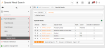About the Navigation Menu
The left-hand, navigation menu includes links to each of the different modules / functions available to you in 3sysACADEMIC. Which modules appear depends upon the package your school has purchased and what your user settings allow you to access.
The options you see depend upon the permissions set by your System Administrator.
To expand an option, click ![]() next to it.
next to it.
When a menu is expanded, an orange bar appears along its left-hand side.
Each ![]() indicates that you can see more options, e.g. if you click Markbooks, Baselines or Exams.
indicates that you can see more options, e.g. if you click Markbooks, Baselines or Exams.
When you have selected a module / function and the relevant screen is opened, it appears dark grey in the Navigation menu, ensuring that you know exactly where you are in the software.
Example: In this example, the user has clicked on Pupil Management and SEN to expand the menus, then Special Needs to open the Special Need Search screen: